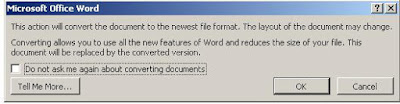
Our lesson today is on how to use the convert feature but you can take alook on other previous lessons Running Microsoft 2007, Getting to know Office button, and other previous lessons that would help you undersatnd Office Word 2007
You have created your document and realize d that it cannot be opened on other Microsoft Office Word version, either 97 - 3003.
Convert – This will revert the document to earlier unsaved version i.e. if you saved your documents to be convertible with 97-2003, then clicking on this dialogue box will change it to Microsoft 2007 version
NB: You should note that Convert menu only appears in the already saved documents, if you working on unsaved document and wondering where you can locate Convert, save your document to see it in the Office Button Menu.
When you click on the Convert menu take note that your document will become new and unsaved so you have to save your document once more. Once you have clicked on the Convert menu you click on Ok to convert the document or Cancel to stop conversion of Microsoft Office Word 2007 document
Other Microsoft word previous versions has limited feature and with the enhanced word 2007, some of it features cannot be support by the older version, one of these feature includes insert excel spreadsheet, if you use this feature in word 2007, beware that it will not be supported in word 97-2003, and what happens is that the document opens minus this spreadsheet
No comments:
Post a Comment