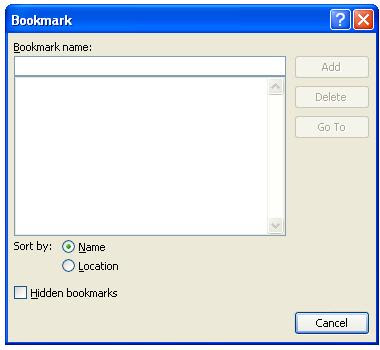
1. Insert Bookmark, Cross-ReferenceWith bookmarks in Microsoft Office Word 2007, enables you to assign particular section, headline or sentence a specified name as a bookmark. You click on the Bookmark Name and will take you to the section that you had highlighted to be bookmarked. Assuming that you want to bookmark “Insert Menu: Bookmark” title above with the name “my title”.
Step to followStep 1: Open Microsoft Word 2007, from start, programs menu
Step 2: Open your document with the Insert Menu: Bookmark title
Step 3: Point your cursor where the Insert Menu: Bookmark title is
Step4: Click on the Insert on the Menu bar
Step 5: Click on the Bookmark Tab which comes between Hyperlink and Cross-reference tab
Step 6: On the Bookmark dialog box, write the word “my title” on the Bookmark name
Step 7: Click on add, to add my title as your bookmark
Step 8: Click on go to tab, on the dialog box to take you to your Insert menu: Bookmark title.
Step 9: To remove your bookmark, click on the delete button
To cancel the process or dialog box click or cancel button and this will take you to the main word window.
2. Cross-reference – User has got the ability to reference to tables, figures, and page numbers. Users assign specific cross-reference such as go to page 6, go up, go down, see figure above etc.
Hyperlink Lesson How to use Hyperlink

No comments:
Post a Comment