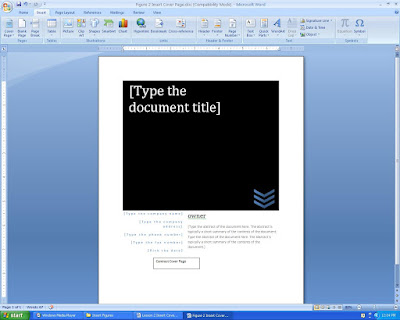
In earlier Microsoft Office word Versions you never had this option, where you were able to design a desire cover page of your document. With Microsoft Office 2007 you have this feature to make your document look more presentable and neat
Features of Cover Page are
Title: Give your document good title orientation; put your title as you wish
Dates: allows you to put the date you would like your document to have, with this if it is a project you are working on your due date can be placed on the cover page
Author: if you are the author write your name, or give the name of the author if it does not belong to you. The following are some types of Cover pages that Office 2007 comes with: Alphabet, Annual, Austere, Conservative, Contrast, Cubicles, Exposure, Mod, Motion, Pinstripe, Puzzle, Sideline, Stack, Tiles, Transcend.
Click on any of the above on the insert menu, Cover Page and select one that would best suit your document. After the Cover page of your choice appears click on the type text area to input relevant texts i.e. Date, Time, Title
Check on the above figure above on how Contrast Cover Page appears
Blank Page: This will help you insert a new blank page(s) where your cursor is, your cursor can either in the middle of a paragraph, and if you click on blank page it will be inserted there, it helps you add a new page.
Page Break: With Page break give you the ability to start the next page where you cursor is, the difference with page break is that it does not insert a new page but break the current page section into the next page, so all the text after your cursor will be taken to the next page
Lesson 17 explained overview of the Insert Menu

No comments:
Post a Comment