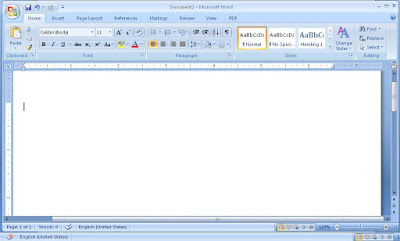
You are now ready with your new Word document and wants to start Microsoft Office Word 2007 data entry, editing and formatting. With MS Word 2007 you will realize that it is not like the previous Office Word where everything were direct from the Menu Bar, Office 2007 is a challenges to those that are starting to use word for the first time or those who are used to other older versions
On the Menu bar below the Title Bar, click on the Home Tab menu and this will open for you the Home Menu tabs and icons. Let’s begin with the functions of various sub menu found on Home menu
a) Paste – Allows you to duplicate a content from another file to a different section of the Word Document, you can either paste text or graphics by cutting and pasting
b) Cut- Is presented by an icon of a scissor, which remove a text permanently from one location to another through pasting
c) Copy – carry text or graphic to another location through paste. To copy the document select the text you want to copy, on the home menu select Copy icon, then point to where you want to take your text or graphic then click on paste. NB: The different of cut and copy is that cut as a command removes the text or graphic permanently from its original location to a new location while copy leave the original text without deleting it
d) Format painter – enables you format your pictures and text
e) Font drop down menu – enables you choose from the very many types of fonts available for your documents
f) B – Bold, makes the text to become much thick in size and visible
g) I – makes your text italics
h) U - Click on it to underline your text
i) abc – strikethrough your text
j) X2 - Makes the highlighted text becomes the subscript of the text before it
k) X2 - Makes the highlighted text becomes the superscript of the text before it
l) Aa – Changes your sentences case either lower case, Upper Case select the text you want to change it case then click on the Icon shown Aa and select what case do you want for your text. Check on the previous Chapter
Lesson 10: Working with Send, Publish and Close in the Office Menu

4 comments:
Two weeks ago I was at my friend's home and he told me about his unpleasant problem. As he told me his doc files were damaged no one knew how. He used the next tool - fix encoding document word. To his great surprise the software resolved his truoble for seconds. He was absolutely right as far as I remembered. And the application helped me too,it restored the dozen doc files for seconds and without money.
I always loved the way you wrote the tutorials.These are to the point but detailed enough to understand the basic concepts.Thanks for sharing this its really helpful
I want tutorial of insert menu also
Hey, Very nice article. You can download MS office and word 2007 here
Post a Comment