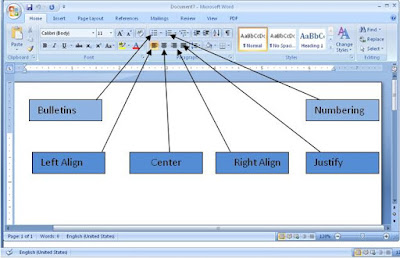
When working with your documents which has points like sentences, it is always good to use bullets or numbering of the sentences. This makes your entire document flow as you read through it. It is also essential for those that are writing questions to use them, this helps separate one questions from another.
To apply bulletins, click on the Home Menu of the Microsoft Office Word 2007, click on the bullets icon on the tool bar that appears, on the drop down menu select a bullet of your choice or create a customize bulletins.
To apply numbering to your document, use the same procedure as above on bulletins and select what type of numbering you wish to use, either numeric or alphabetical numbers including capital or small letters.
Alignment: to align means to place your text within the desire section of the page , you can choose to align left
This is Microsoft Word 2007 left alignment
This is Microsoft Word 2007 Left alignment
, by this all text will be equal arrange starting from the left side of your page,
To align right means all text will have an a uniformity ending at the right side of your page,
This is Microsoft Right alignment
This is Microsoft Right alignment
Centre alignment - all text will be place on the middle of your page and will look like this
This is Microsoft center alignment
This is Microsoft Centre alignment
Justify – This will make you document have uniformity both at the left and right margin of the page
Figure 13 above show you how you sue both Bullets, Numbering and alignment
Check on lesson 12 on how to grow font text, highlightin Text Highlight, Grow font

No comments:
Post a Comment