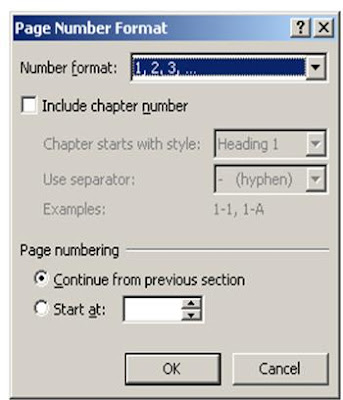
1.Header – With this all your printed hard copies will have a text, number, date or any other text inserted in the header box. Use this if you want all your printed copies to have one particular text at the top. Headers are only typed once, and this allows the subsequent pages to pick the header entered. To type a page header click on the insert menu, header tab and MS Word 2007 will open for a predefined header which you can edit to suit your document.
2.Footer – This unlike header appears at the bottom of your page, to insert footer click on the footer button in the insert menu, MS word 2007 opens for you predefined footers which you edit according to your document. Both footer and header can be used to display Page numbers, Time and any other text.
3.Page Number – MS Word enables users to insert page numbers by using the page number button on the menu bar. To insert page number click on the page number button, choose where you want your page number to appear and where exactly is your page number going to be in the document section either bottom left, right, center or top right, center left, format your page numbering method by using what style you want it to be either the page to start in what page e.g. 1, 2, 3 etc or Choose to use Romans numbers.. As explained in the above figure
Previous lesson was on Bookmark and Cross-Referrence

No comments:
Post a Comment