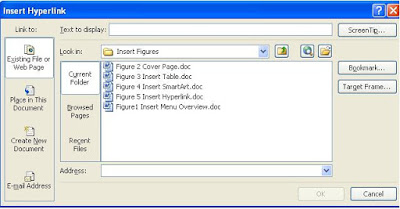
With hyperlink are able to create a link to a picture, web page, a word document save in another folder, Excel document linked in your current word page, linking other office application programs including MS PowerPoint, MS Access.
The importance of hyperlink gives the ability to link a document to your frequently used document which gives you the apple time to reach that particular document through your link, this in turn save time searching all folders and other subfolders looking for that particular document, picture and any other object that can be linked.
To create a link, click on you’re the hyperlink icon on the Insert Menu bar, this will opens the Insert Hyperlink dialogue box, on the Text display type how you want the link to appear in your current document, look in: enable you to locate the document you want to link, Existing WebPages or Files gives you the available of file that are currently ready for linking, create in this document gives you the exact place to create your link as you can see in the figure or click on hyperlink from your Insert Hyperlink to see more details and once you are done with giving detailed information on how you want it , click OK or Cancel to stop creating a link
In figure above describe the procedure to follow while linking your document
Learn more on how to use Picture, ClipArt and Smart from our previous lesson

No comments:
Post a Comment