Thanks for your great tutorials on Word 2007.
I have a question.
I very cleverly found a spot where I set reverse print as a Word default.
I did not have Word 2007 open at the time ( I think I didn't anyway...)
But,
now when I want to create a pdf, through file>print>create pfd,
the pdf doc is also reversed, ie, the pages start in reverse order.
There is no facility in the print menu>pdf mode to reverse print.
Can you tell me where I set the default for Word please?
Hopefully,
Marie
Answer
This post is to answer the questions by Marie, on how to Reverse print default.
1. Click on your File Print Menu
2. On the Print Menu Dialogue Box Click on Options tab
3. On the option Tab, you will get sub menu namely
a) Popular
b) Display
c) Proofing
d) Save
e) Advanced
f) Customize
g) Trust Center
h) Resources
4. Click on Advanced as shown in the Figure below
5. Scroll up the Options Dialogue Box until you see A Print section
6. Uncheck the Print Pages in reverse order box
7. Click OK
NB: Pages will not be printed in Reverse order after clearing this Check Box
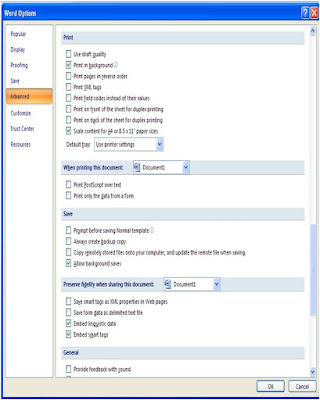
1 comment:
I often use ms word files but yesterday I stumbled across with a complicated issue. My doc files were deleted. Luckily for me I accidentally found out - fix micrsoft word docx files. The application resolved my trouble within a minute and ultimately free of cost.
Post a Comment