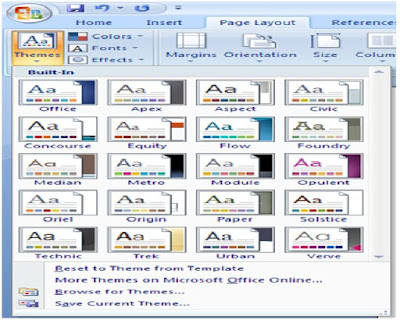
This page Layout tool, changes the overall design of your Page, and this affects font, color and effects.
To apply theme, Click on Page Layout, On the tool bar Ribbon that appears on the left corner of your Page Layout click on Themes, under themes we have the following.
Colors:
This enables you to change the color of your current theme with the default color being Office. Other Theme colors that are available includes Civic, Cragscale, Concourse, Apex, Equity, Flow, Aspect, Foundry, Median, Metro, Module, Opulent, Oriel, Origin, Paper, Solstice, Technic, Trek, Urban and verve
Fonts:
This Changes the fonts of the current Theme, click on Fonts from the Theme Ribbon and see the effects as your mouse moves over the available fonts which includes default Office, Office 2, Office Classic, Office 2 Classic, Apex, Aspect, Civic, Concourse, Equity, Flow, Foundry, Median among others
Effects:
This changes the effect of the current Theme available Themes includes Office, Classic, Office 2 Classic, Apex, Aspect, Civic, Concourse, Equity, Flow, Foundry, Median among others to select on Effects click on Effect button found left of your Office Page Layout Tool Bar
NB: Themes features is only available for Office Word 2007, saving in compatible mode of Word 97-2003 will make this feature inactive
No comments:
Post a Comment