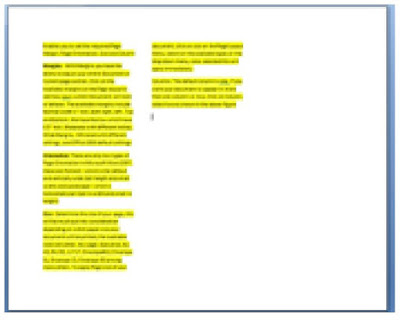
Enables you to set the required Page Margin, Page Orientation, Size and Column
Margins:
With Margins you have the ability to adjust your entire Document or Current page section, Click on the Available margins on the Page layout to see how your current
Document will look or behave.
The available margins include Normal width 1” inch, both right, left , Top and Bottom, We have Narrow which have 0.5” Inch, Moderate with different inches, Wide Margins, Mirrored with different settings, and Office 2003 default settings
Orientation:
There are only two types of Page Orientation in Microsoft Word 2007, these are Portrait – which is the default and vertically wide (tall height and small width) and Landscape – which is horizontally tall (tall in width and small in height)
Size:
Determine the size of your page, this will be much put into consideration depending on which paper size your document will be printed, the available sizes are Letter, A4, Legal, Executive, A3, A5, B4, B5, 11*17, Envelope#10, Envelope DL, Envelope C5, Envelope B5 among many others.
To apply Page size of your document, click on size on the Page Layout Menu, select on the available types on the drop down menu, once selected this will apply immediately.
Columns:
The default column is one, if you want your document to appear in more than one column i.e. two, Click on Column, select two as shown in the above figure( The Figure above has Margins Normal, Orientation: Landscape, Size: Letter, Columns: Three)
No comments:
Post a Comment